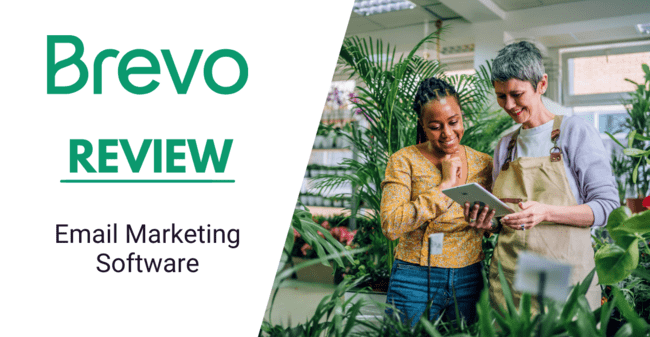
Brevo is a popular email marketing and CRM platform. Founded as Sendinblue in 2012, it has grown to over 500,000 active users.
It built its reputation as an email marketing platform for small businesses. Now, it also has a CRM, chat, and other channels.
I reviewed the new Brevo platform with a few simple questions in mind.
- How does Brevo stand up as an email marketing tool?
- Is it a good choice, and valuable for small businesses?
- How user-friendly is it?
Let’s find out in our Brevo Review.
Brevo (formerly Sendinblue) software summary
In a hurry? Here’s a summary of my Brevo review:
- Brevo is an effective email software for small & medium businesses.
- They have a great free plan, and even on paid plans, it’s one of the best-priced email tools out there.
- I found it easy to get started.
- Brevo lets you send emails, SMS, WhatsApp messages and web push notifications.
- The simple CRM makes it a good combo for marketing to sales.
- The email editor lives up to expectations, it’s enjoyable to put a newsletter together.
- Automation isn’t as elaborate as for instance ActiveCampaign, but very effective.
- Help is there. Email support on all plans. Phone and live chat on the Business plan.
Brevo’s Core Features
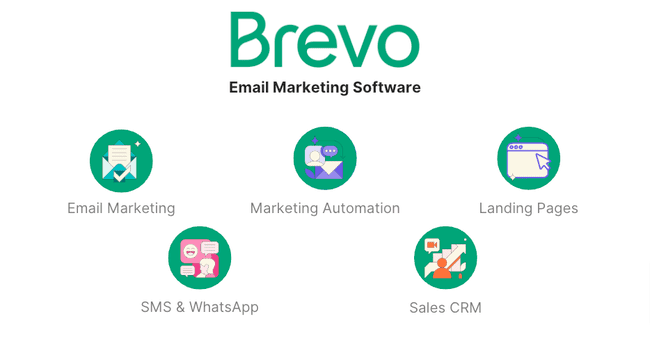
Brevo has lots to like. Here are the best bits:
- Drag-and-drop editor: It’s very easy to use. I’m a big fan of the new image editor especially. It’s a great way to make interesting visuals for your emails. Even if you’re a complete beginner.
- Brand Library: lets you apply your own brand style to all templates. This makes it easier to deliver consistent designs across your email campaigns.
- Automation builder: Very user-friendly. You can build quite sophisticated workflows using if/else conditions and track contact behaviour.
- Sales CRM: Monitor how deals progress and automate tasks. Great for sales-oriented teams. And best of all, it’s free.
Get started with Brevo for free
Brevo Pros and Cons
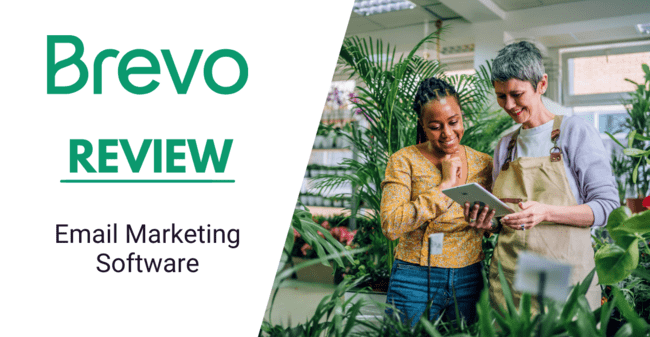
So what do real-life users think of Brevo? We interviewed longtime users to get to the nitty-gritty of their experiences with Brevo. Here are the pros and cons I picked up from user reviews.
Pros
- People love the free forever plan. It’s what attracts lots of people to Brevo in the first place.
- Most users agree that the platform is very easy to use.
- The drag-and-drop email editor and automation workflow builder regularly get thumbs up.
- A lot of users like the website integration and tracking tools. The WordPress plug-in is very popular.
- Segmentation in Brevo is quite impressive. Combine contact attributes with campaign and transactional email engagement in your filters with AND/OR operators.
- It also gets kudos for its multi-channel campaign options
Cons
- A few point out that Brevo is less good value for bigger teams. You have to subscribe to the Business plan to add more than one user per account. And even then you pay for each user.
- In a similar vein, you have to be on the Business plan to unlock features like A/B testing and landing pages.
- There are 48+ pre-made email templates, which is less than how much other providers have.
Is Brevo for you?
Recommended if:
- You are a small or medium-sized business on a budget. Brevo offers generous free and affordable plans, 72% cheaper than Mailchimp, with unlimited contacts. It’s email volume-based pricing (not contact-based), so you can store unlimited contacts without price spikes.
- You want multi-channel marketing or CRM in one platform. Brevo has most of the tools a small business needs for marketing and sales, including a sales CRM.
- You’re getting started with email marketing. It’s simple to find your way around Brevo, even for beginners. It has an easy drag-and-drop email builder, the interface is consistent and guides you through all the steps.
- You’re running a small ecommerce store. Brevo has integrations with the most popular ecommerce platforms, like Shopify and WooCommerce. And having email campaigns, Facebook Ads, SMS, and WhatsApp covers most of the channels small ecommerce stores need. Larger ecommerce stores should look at ecommerce email marketing tools, like Omnisend.
Not recommended if:
- You’re looking for an affordable email marketing tool with landing pages and A/B testing. Landing pages and A/B testing in Brevo are only available on Business and Enterprise plans, starting at $18/month. You can publish 10 landing pages for free in MailerLite. And both MailerLite and Moosend offer unlimited landing pages with plans starting at $9/month.
- You’re looking for advanced marketing automation. Brevo’s automation features are enough for most small businesses. If you’re looking for more advanced automation, check out ActiveCampaign.
Brevo Review Rating Details
| Ease of Use | Brevo makes creating and sending email marketing campaigns easy. The interface is consistent and guides you through all the steps. |
| Email Editor | Creating and sending newsletters is refreshingly simple with Brevo. The drag-and-drop editor is easy to use, with 12 content blocks and plenty of styling choices. You can personalize emails, edit images inside the editor, and access 8,000+ stock photos. A/B testing is available from the Business plan. |
Email Templates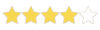 | Brevo has 48+ professionally designed templates and 4 clean layout templates. While the selection isn’t huge compared to others, the available designs are polished and easy to work with. A standout feature is the Brand Library, which lets you pull your website’s fonts, colors, and logo into your email templates. |
| Email Types | Brevo has 4 email types: standard campaign, A/B testing, autoresponders, and automated workflows. |
| Marketing Automation | Brevo’s email automation tools are easy to get started with, even for beginners. There are 12 ready-made automation templates for common workflows like welcome, abandoned cart emails, and product page views. You can customize these or build your own from scratch using the visual workflow editor. You can add multiple entry points, send emails, SMS, or push notifications, and use time delays or if/else paths to guide contacts through journeys. And website tracking allows Brevo to send targeted emails based on website visits. |
| List Management | Import and list management in Brevo is straightforward and powerful. 8 filter options for actions. Combine email, SMS campaigns, and transactional email actions in your filters with AND/OR operators. |
| Personalisation | Setting up conditional blocks and inserting contact fields is straightforward in Brevo. Personalize any text block in emails with any contact field. In block visibility, you can easily set conditions to display dynamic content for a segment. |
| Landing Pages & Forms | Creating forms and landing pages in Brevo is smooth and beginner-friendly. The drag-and-drop editor lets you easily add fields and content blocks, with styling for colors, fonts, and spacing. You can use pre-set attributes or customize your own form fields. Brevo recommends double opt-in for better compliance. In the landing page builder, you can edit text, tweak layouts, and use the built-in image editor to create polished, professional pages for capturing leads. Landing pages are available from the Business plan. |
Reporting & Analytics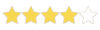 | Brevo’s reporting and analytics tools are clear. You can choose a date range and view totals for key metrics like sends, opens, clicks, and unsubscribes. You also get percentage breakdowns and separate stats for email and SMS. For individual campaigns, Brevo shows performance metrics and A/B test results, including open and click rates for each version, plus subject lines and test summaries. More advanced features, like click heat maps, are available on the Business plan. |
| Customer Service | Brevo has a help link at the top right of every page. We could quickly find answers in the help center during testing. The help center is filled with articles covering all aspects of using the platform. Access to the knowledge base and email support is available on all plans. Live chat and phone support are available on Business plans. |
Deliverability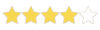 | Brevo fully supports SPF, DKIM, and DMARC. It automatically inserts one-click List-Unsubscribe headers and manages bounce and spam complaint handling via feedback loops. It supports double opt-in and enforces domain authentication in line with Gmail/Yahoo requirements. Throttling isn’t user-configurable but is handled internally. |
| Spam and Design Check ❌ | Brevo’s previews help you spot design issues across devices, which is great for catching problems early. It doesn’t offer a built-in spam score or inbox placement test. You can easily send fully personalised test emails to yourself, but there is no automated link checking or HTML formatting issues. |
| AI Writing ✔️ | Brevo has a built-in AI writing assistant (Aura) integrated right into its email editor. It can suggest subject lines, generate email copy, and even polish your text. You can have it rewrite, shorten, expand, or change your content’s tone. And it even translates content into other languages. |
| Integrations & API ✔️ | Brevo has integrations with 64 third-party apps. These include ecommerce tools, CRM platforms, email verification services, CMS software, and landing page editors. You’ll find integrations for popular services like WordPress, Shopify, WooCommerce, Pipedrive, and Salesforce. Brevo’s WordPress plug-in simplifies on-site tracking and embedding forms. I’ve seen more integrations in other email tools, and the Brevo team told me they’re working on adding more integrations this year. Until then, you can use Zapier to integrate Brevo with 5000+ apps or the API for custom integrations. |
| User Permissions ✔️ | Set custom user permissions for email campaigns, contact management, SMTP, templates, SMS campaigns, Facebook Ads, and much more. Predefined user roles are available for marketing, deals, and campaigns on the Enterprise plan. |
| GDRP & Legal Compliance ✔️ | Brevo takes data protection seriously, so you can use it with confidence and peace of mind knowing your customers’ personal information is secure. Brevo’s consent checkboxes and easy unsubscribe options make it simple to stay on the right side of GDPR. They follow major privacy laws worldwide. Your data stays safe in European data centers and isn’t ever shared without your say-so. |
| Interface Languages | Brevo is available in 6 languages: English, French, Italian, Spanish, Portuguese, and German. |
| Customer Satisfaction | Brevo gets lots of positive reviews from customers. It has 4.6 on Capterra and 4.5 stars on G2 during our research. |
Overall Score
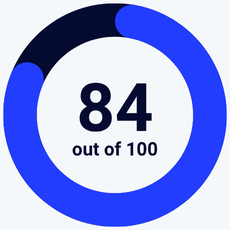
Brevo has most of the tools a small business needs for marketing and sales at a very reasonable price, without limiting your list growth. It has email marketing, CRM, transactional emails, SMS, live chat, Facebook ad management, and WhatsApp messages. All this in a package that’s easy to use and grows with your business.
Getting Started with Brevo
Signing up to Brevo takes about 5 minutes. I filled in my email and password and activated my account via email. Then Brevo asked a few questions about my company and list size.
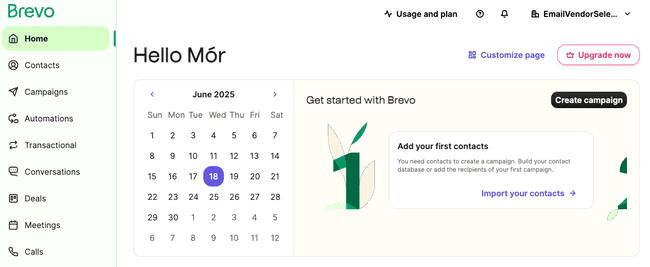
Brevo suggests importing contacts as the first step. It takes about 2 minutes to import 500 contacts. The next step is to create a campaign. I made a quick email based on a template in 8 minutes. After this, you can start exploring Brevo on your own. You can create a free Brevo account to send 300 emails per day.
Get started with Brevo for free
In-Depth Brevo Review: Email Marketing and CRM Platform
Brevo makes creating and sending newsletters and marketing campaigns easy. It keeps all the options in one place and guides you through all the steps. The drag-and-drop email editor is straightforward with 40+ good-looking, responsive templates.
Creating and sending newsletters with Brevo
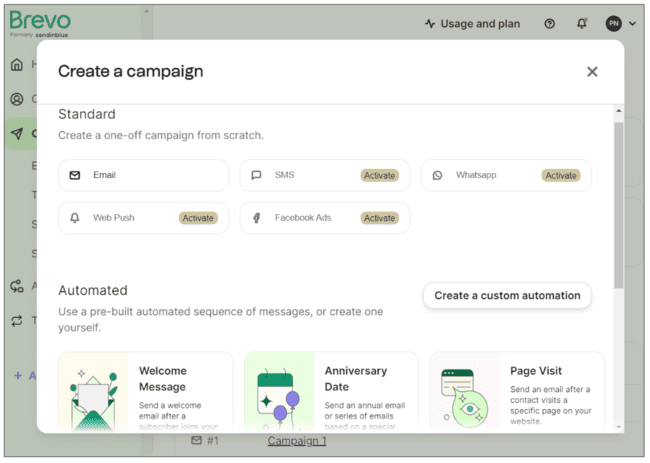
Let’s start with the basics. If you just want to send newsletters, choose the Email option. In Campaign Settings (below), you first choose your email list.
Add a subject line and preview text with the option to personalize both with any custom attributes you have.

Now to design and write your newsletter. The drag-and-drop editor is the default. An alternative option for writing HTML code is in a tab called “Code Your Own”.

To use the drag-and-drop editor, you select a template. We’ll look at Brevo’s templates shortly. But let’s jump straight into the editor.
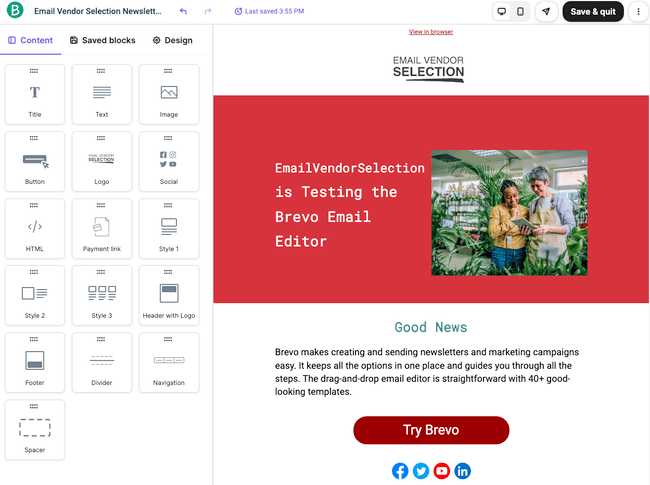
Like the rest of the platform, Brevo’s drag-and-drop editor comes with a user-friendly interface. The main menu to the left has 3 tabs:
- Content: Lists 12 content blocks to add to your template.
- Saved blocks: If you customise content blocks to look the way you want, you can save them here to use later.
- Design: Styling options for the entire template.
The template design tab has styling rules for all text. And set a background colour, or background image for all templates. You can also access your Brand Library from the Design tab.
To edit and style individual blocks, you just click on them. This opens up a window to the left for each type of content. Here’s what it looks like when you click on an image:
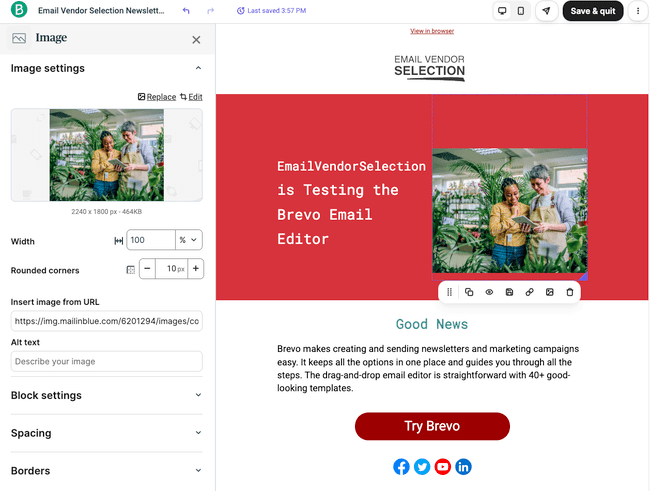
There’s a new image editing tool that lets you edit and make eye-catching graphics.
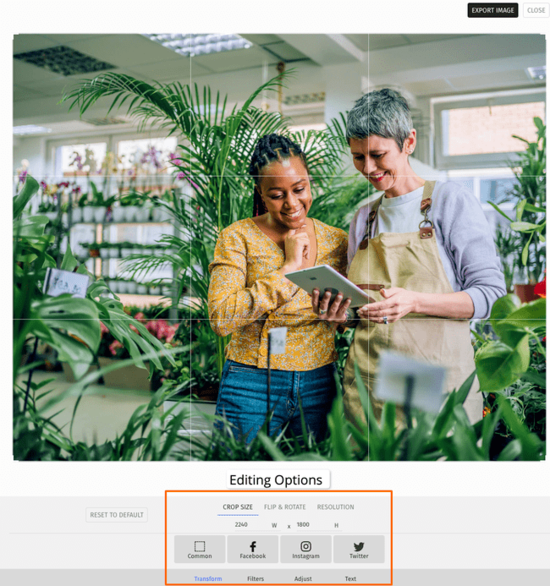
It took me just a few minutes to make the design above. The interface is very straightforward. But it still gives you loads of editing options. If you like Canva, you will love it. It’s a great tool. There are pre-made templates to get started with. And if you haven’t got any images of your own to upload, Brevo has 8000 stock images to choose from.
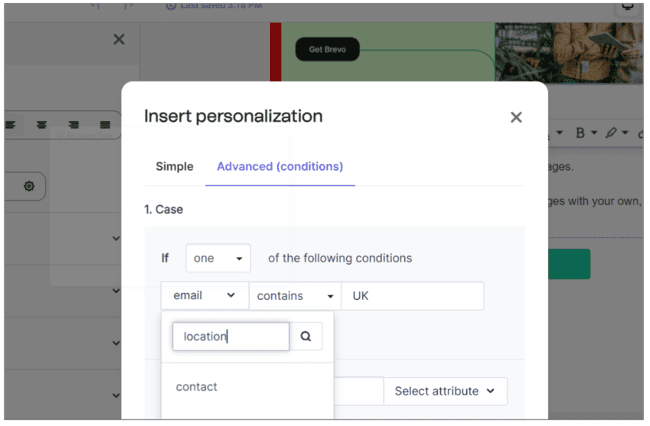
You can personalize the content in text blocks. This includes titles, headers and paragraph blocks. When you click on a text block, an Add Personalization option appears. Just like with subject lines, a contact attribute inserts personalisation.
In the block visibility, you can add conditional content and personalization. For example, if you invite people to an event, set a condition that the country or location tag has to be in that area. Otherwise, it isn’t included.
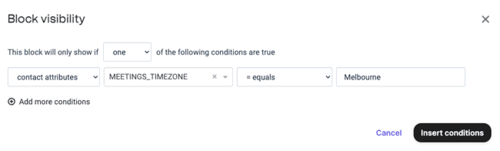
As for other email campaign features, Brevo offers A/B testing. But only on the Business plan and above. A/B testing lets you send different versions of a campaign to a sample of your contacts to compare performance.
To set up A/B testing, you need to select an element to test and a sample size. You can A/B test subject lines and content.
Just to pick out a couple of advanced settings, Brevo is big on privacy law compliance. That’s what the Unsubscribe Page options are about. Providing clear unsubscribe options is important under GDPR rules. Subscribers have to have the choice to opt out of receiving emails if they choose.
Brevo has a Google Analytics integration to automatically include UTM tags for your newsletters and other email marketing campaigns.

Overall, Brevo makes creating and sending newsletters and marketing campaigns convenient. It keeps all the options in one place. And guides you through all the steps, which is great for first-timers. The drag-and-drop email editor is straightforward. And it’s great that you can create your own graphics to bring your emails to life.
Email Templates in Brevo
Brevo has 48 pre-designed templates to choose from. This may well increase.
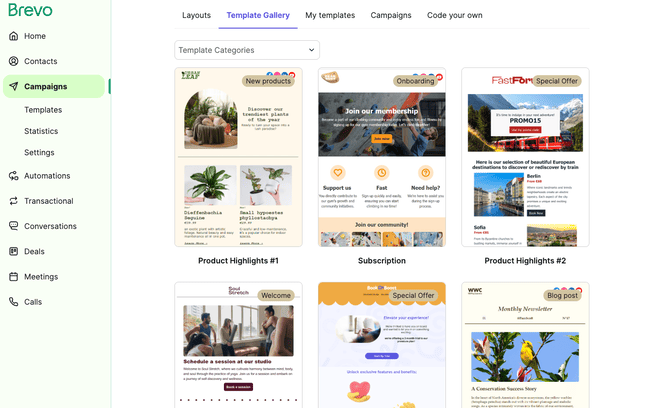
As well as designed templates, there are 4 layout templates to choose from. These don’t have any special styling but give you a good outline with content blocks to work from.
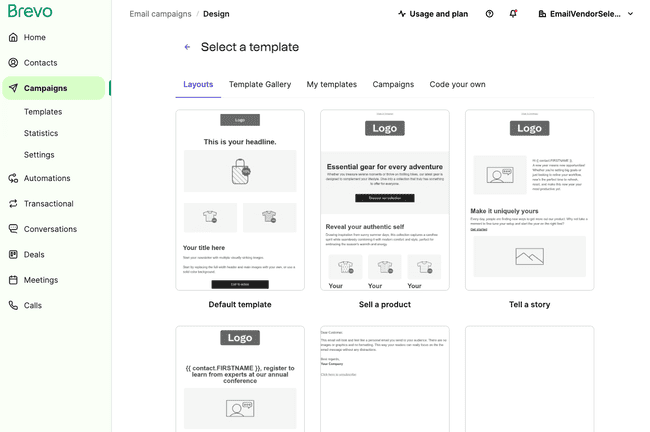
The Layouts tab is also where you find blank templates for starting from scratch. A new feature linked to templates is the Brand Library. This lets you import the brand style from your website into your templates.
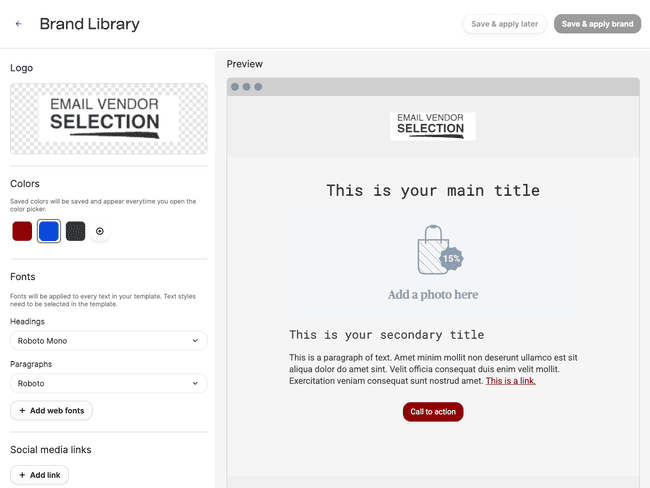
Once you set up your Brand Library, the colours, font types and logo you have on your website will become the default for your templates. If you don’t have a website or want to change the styling in your library, no problem. You can change logos, colours etc whenever you want. I set the image I made in the image editor as my logo.
Brevo doesn’t have as many pre-designed templates as some other platforms offer. The templates that I tested available are professionally designed and easy to edit. The Brand Library is a great addition for customising your own templates.
Managing contacts in Brevo
The first thing you do with email campaigns in Brevo is choose a contact list. If you already have lists of contacts, you can bulk import these straight into Brevo.
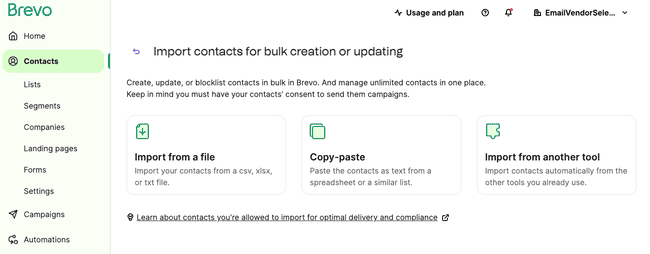
You can upload a spreadsheet (.csv or .xlsx) or basic text (.txt) file. Or if you have contacts stored in any other format, you can copy-paste. You get a preview to visually check you’re uploading the right data:
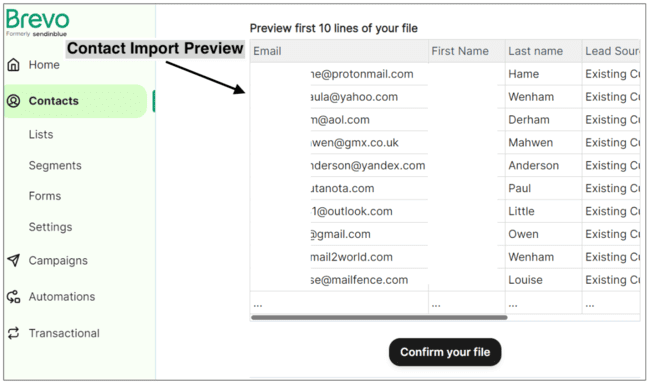
Data mapping is straightforward. Data mapping means you pick the contact attributes to import.
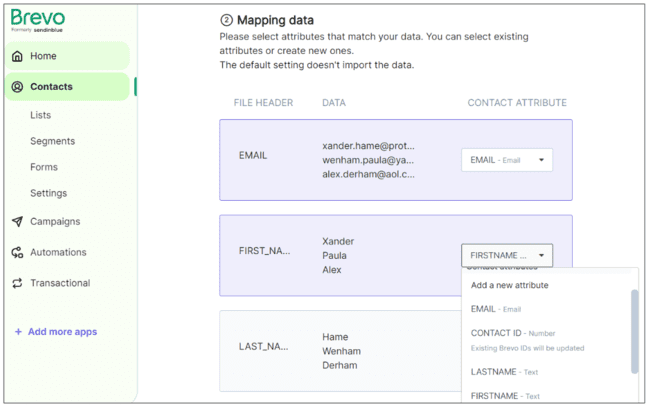
Apart from email, the default for every attribute is ‘don’t import’. Add each to an existing contact attribute (field), or add your own custom attribute.
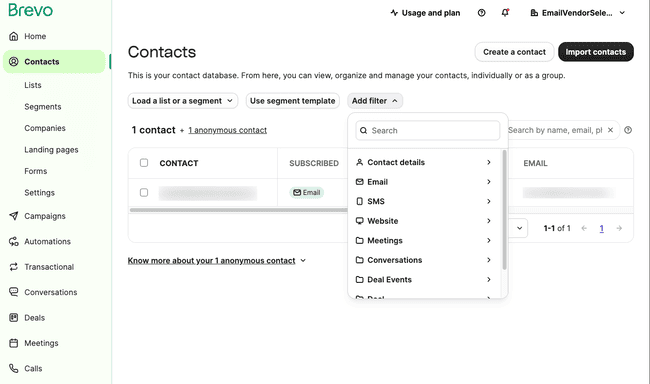
List management in Brevo is straightforward and powerful. Creating segments starts with filtering the contact data. A filter can be based on actions, like opening an email or clicking a link. Or they can be based on contact attributes, like their country or when they subscribed.
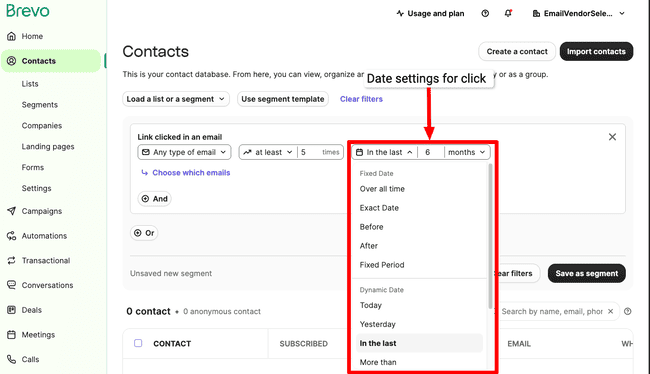
Brevo has lots of flexibility in combining filters. You can filter on actions and attribute data and even combine these. There are 8 filter options for actions. You can also combine email, SMS campaigns, and transactional email actions in your filters. The AND/OR operators are clearly defined on the page. Making it easy to see the logic behind more complex segments.
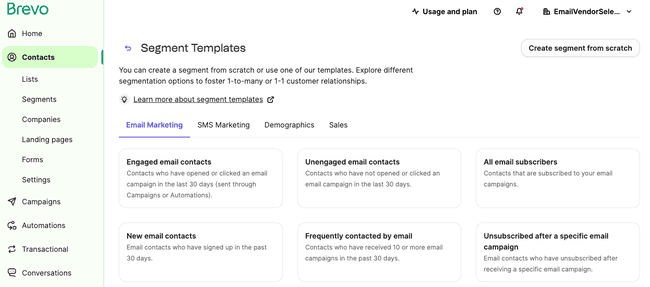
Brevo has 10 pre-made segments to speed things up. It’s found under Contacts > Use segment template. The unengaged contacts segment is really useful. It means you can strip out people who are unlikely to open or respond to a campaign. Or run reengagement campaigns to win them back.
Save time with Email and SMS Automation
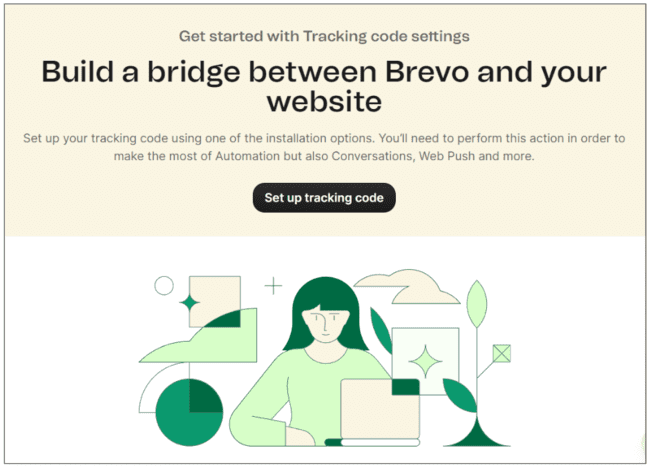
When you first use the email automation features, Brevo prompts you to add a tracking code to your website. This lets Brevo track link clicks and navigation through your site. And can trigger automated sequences based on website behaviour. Say a contact goes to a product page but doesn’t buy. Tracking lets you automatically send a targeted discount to tempt them.
Marketing automation sounds complex. Especially if you are new to email marketing. Brevo gets you started with automation templates.
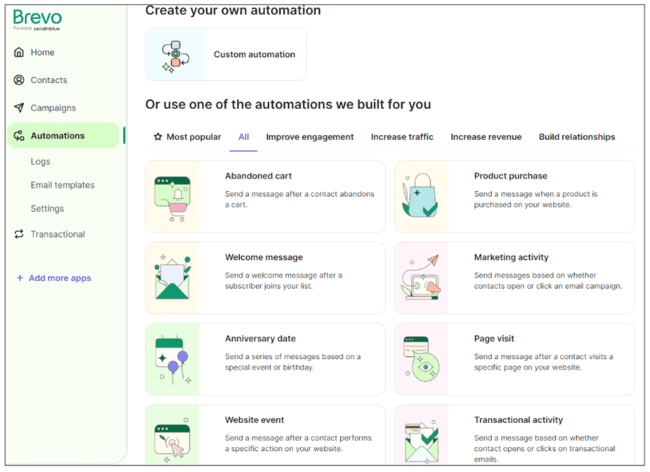
There are 8 marketing automation templates. Each is an automated email sequence that is pre-built. All you have to do is create the emails and change them as you want.
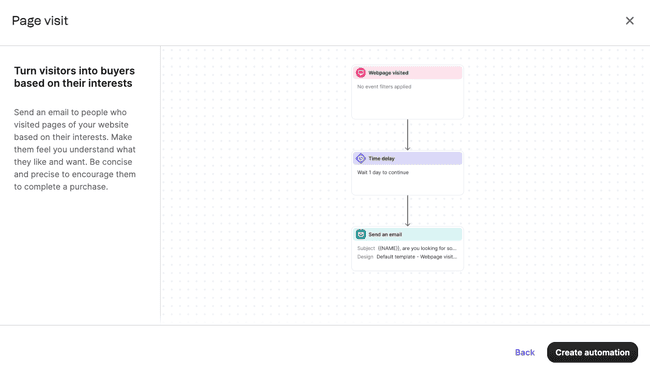
Say you want to trigger an email after browning a specific product page. That is what the above workflow does. The delay is in case they come back and buy the product 24 hours after browsing.
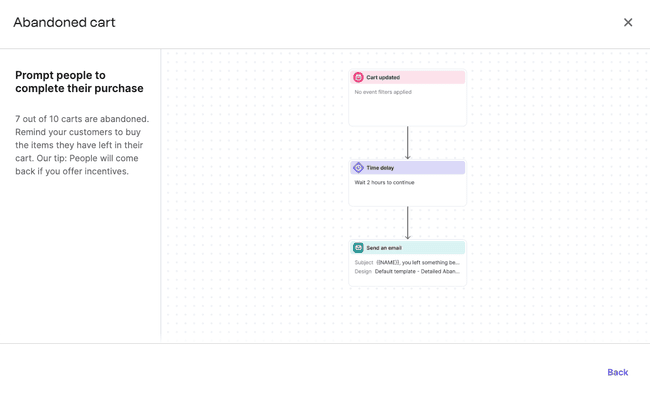
Abandoned cart sequences are another popular marketing automation workflow. In this one, you can see the addition of an ‘exit condition’. This stops the sequence when the subscriber buys their product.
All of Brevo’s automation templates are simple to start and you can add more in the workflow editor. And of course, build your own original automations as well in the workflow editor.
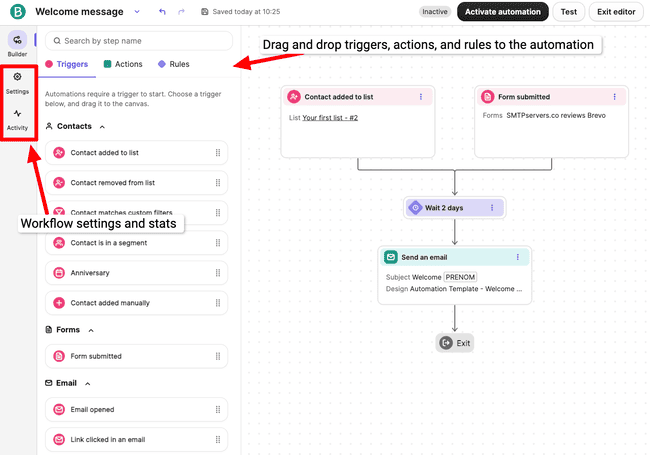
The workflow editor is simple. Click on the + symbol to add an action or step. Click on a step to edit or delete.
It’s really great that you can add more than one Entry Point. For example, you can trigger the same (dynamic) welcome message even when people come from different sign-up forms.
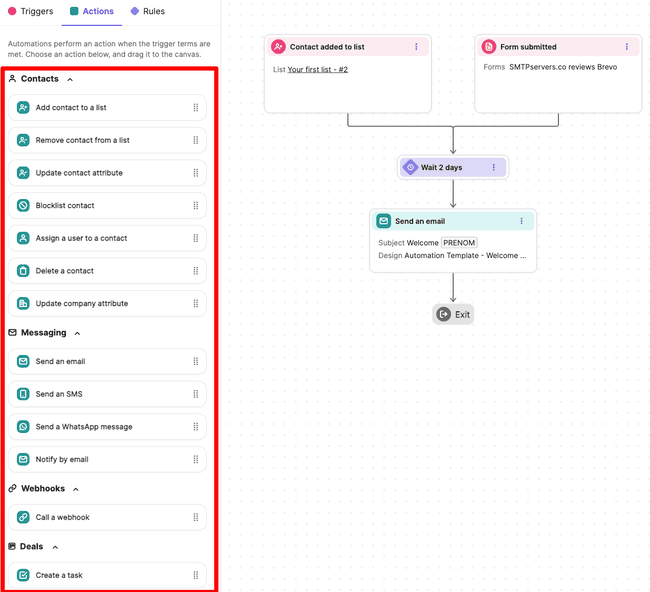
The workflow editor has lots of multichannel messaging steps. You can send WhatsApp and SMS messages, web push notifications, and emails. You can use automation for segmentation as well. Adding contacts to and from lists based on their actions.
You can add more smarts to your automation using conditions. A time delay pauses your automation for a set time or until a specific event takes place. Another option is to add an if/else condition.
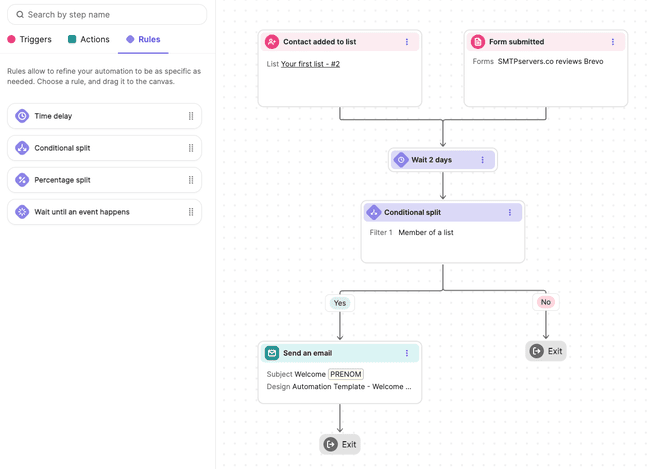
If/else conditions let you set one pathway for when that condition is met. And another if it isn’t met. A Yes path and a No path. It’s like having two bites at the cherry. Even if a contact doesn’t meet the criteria for triggering a message, you can set a different response. You get fewer ‘dead ends’ in your sequences and more chances to engage.
Sending SMS with Brevo
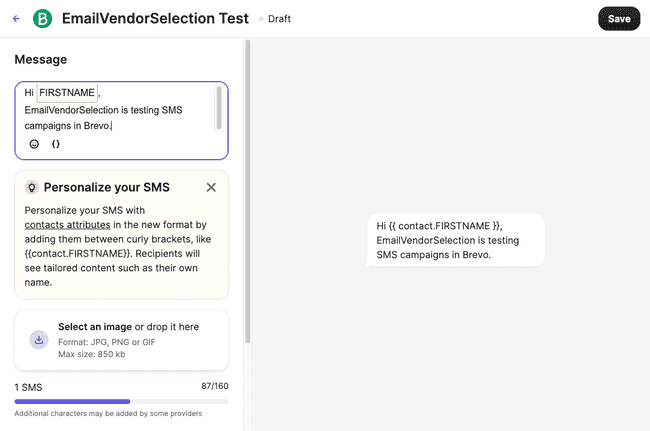
Brevo is also a user-friendly SMS marketing tool. For mass SMS, simply type your message in Brevo. Then add recipients and send.
For SMS marketing, you need phone numbers for contacts. As with email, you should have permission to use every number. Brevo is based in Europe. So if you want to send SMS in the US or Canada, you have to register for a toll-free number to comply with the regulations there. Anywhere else, you just add a mobile number when you set up an SMS marketing campaign.
As with email campaigns, you can personalise SMS messages using contact attributes. All you do is put the attribute in { } tags, for example {FIRSTNAME}.
Brevo also supports shortcodes. These are shortened numbers marketers often include in SMS campaigns for contacts to reply to. At five or six digits rather than the standard 10 or 11 for phone numbers, they take up less space in a message.
Brevo Social Media Tools: WhatsApp Campaigns and Facebook Ads

WhatsApp works very much like SMS. The main difference is you have to register a WhatsApp Business account. To do this you need:
- A Facebook account linked to the company email you registered your Brevo account with.
- A dedicated phone number to connect Brevo’s WhatsApp Business Platform API.
Connect Brevo with your Facebook account and manage the whole Facebook Ads process through Brevo. This is available from the Business plan onward. Target Facebook users, schedule ads and set a budget. Designing ads can also be done with Brevo’s drag-and-drop editing tools.
Brevo CRM
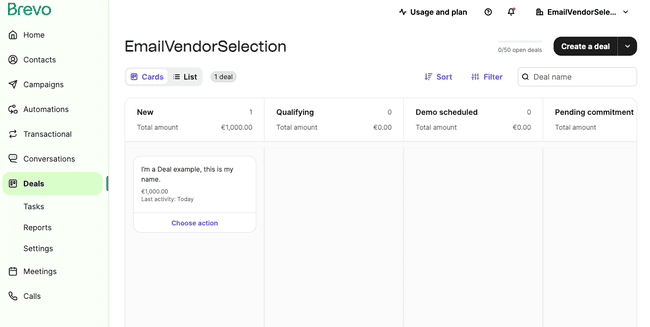
Brevo’s Sales CRM is designed to handle customer relationships from the sales side. It’s great for small sales teams, especially as it’s free. It keeps track of all your data and customer engagement. And helps you manage tasks for speed and convenience.
Brevo Sales CRM has:
- Pipelines: Set different stages and then track how deals progress. You can set tasks to help deals progress. And track how good pipelines are at turning prospects into customers.
- Deals: Deals are individual sales opportunities. Each deal will belong to a pipeline, where you can track its progress compared to other deals.
- Tasks: Tasks are actions you need to take to move deals from one stage of a pipeline to the next. You can hand tasks to specific team members and automate them.
Getting new leads with Brevo Landing Pages and Forms
Brevo’s form options are under Contacts in the main menu. When you create a new form, Brevo takes you through a step-by-step process.

In the second step, you design your form. You see a simple outline template in the main window. It’s easy to customise using the design tools. Under the Build tab, there are content blocks and fields you just drag and drop into position.
Content blocks let you add information and decoration to your forms. Fields are where you gather your data. You can choose pre-formatted attributes for things like email addresses. Or customise your own. Or add multiple choice lists and yes/no options.
Styling options are under the Form Design tab. You can add colour and background images. Or change the size and font of the text. You can also play with layouts using content container settings and spacing to create custom forms.
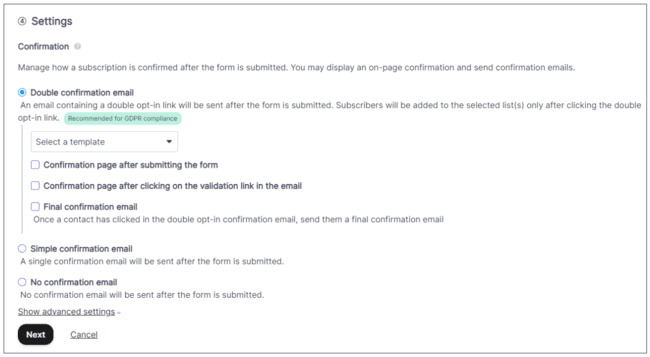
Of the remaining steps, confirmation options are worth highlighting. Brevo recommends double opt-in or as they say a ‘double confirmation email’.
The landing page editing experience os:
- Text editing is in-line. As you type the page changes and you see exactly how it will turn out later. What You See is What You Get.
- When you hover over a section, the editing options for that section appear. You can add, copy and delete sections, insert new content, add text and images, etc.
- When you click inside a block, the options for that block appear on the left. For instance the colors and size for buttons.
- You can edit pictures with Brevo’s built-in image editor. You can resize, crop, add text in your images and use (color and effects) filters.
To build landing pages in Brevo you need the Business plan. Landing pages are also used for lead capture. Rather than wondering where to put a form, it’s easy just to build a dedicated page.
Reporting and Analytics in Brevo

Brevo’s reporting and analytics options are straightforward. Above you see the Campaign Statistics page. The calendars let you pick a date range to see data for. To the left you see the totals for sent, recipients, opens, clicks, unsubscribers, replies, and bounces. Below you get a breakdown of the open, click and unsubscribe rate as percentages. Further down the page, this is broken down into email and SMS stats, if you run both.
And here’s how Brevo displays analytics for individual campaigns:
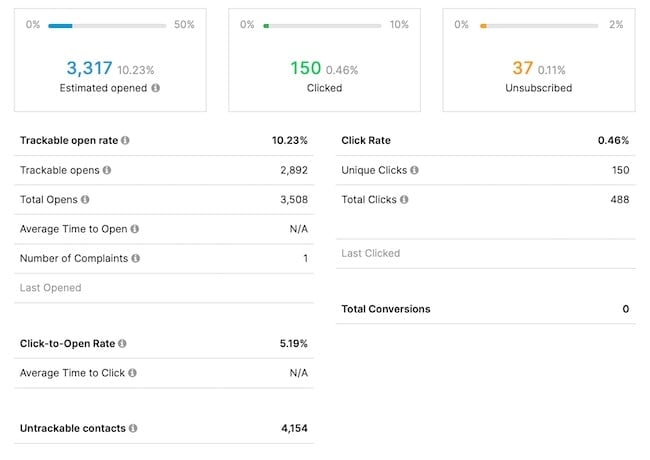
If after AB testing a campaign you get opens, clicks, and unsubscribes as percentages or numbers for all versions. And you’ll also see the subject lines, the test duration, and a summary sentence about the results of the split test.
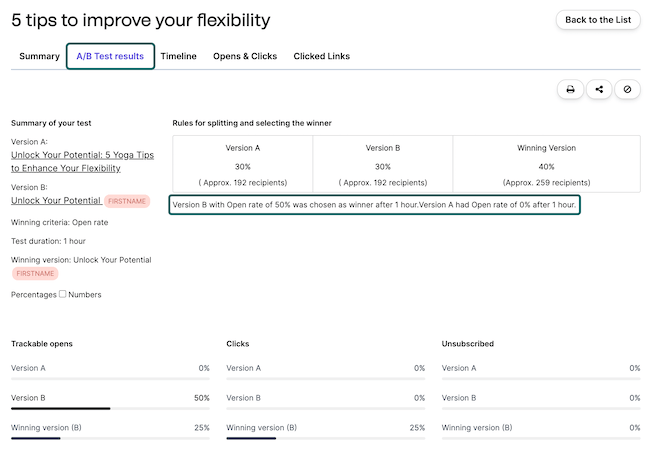
You unlock more advanced reporting features on the Business plan. These include ‘heat maps’ that show you where contacts are clicking links on your emails.
Brevo Integrations and API

Brevo offers direct integrations with 49 third-party apps. These include:
- eCommerce platforms like Shopify and WooCommerce
- Email template builders, like Stripo
- CRM tools, like Pipedrive and Salesforce
- Email verification tools, like Bouncer
- CMS software, like Wix and WordPress
- Landing page editors
The Brevo WordPress plugin is very popular. WordPress is the most used CMS in the world. The WordPress plug-in simplifies on-site tracking and embedding forms. You need to set an API key and install plug-ins in WordPress. Luckily, Brevo has an installation guide that takes you through the steps.
I’ve seen more integrations in other email tools and the Brevo team told me they’re working on adding more integrations this year. Until then, you can use Zapier to integrate Brevo with 5000+ apps or the API for custom integrations.
Brevo Pricing Plans and Discount
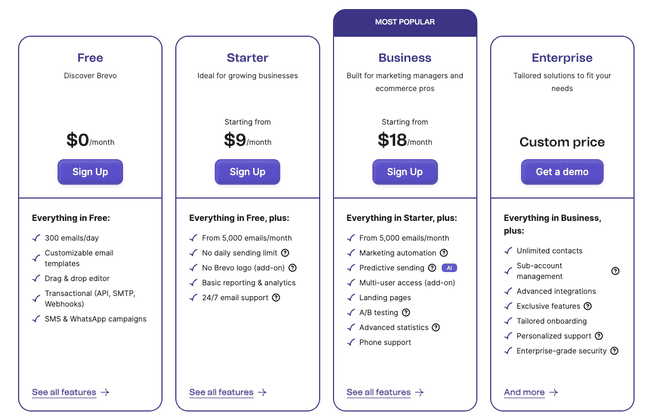
Brevo pricing starts at $9 a month on its Starter plan. This gives you 500 contacts and you can send 5k emails every month. The email campaigns in the Starter plan have Brevo branding below the footer. You can remove the Brevo logo with an add-on for $10.80/month.
To unlock certain features, you have to upgrade to the Business plan. Plans starting at $18/month. This includes landing pages, A/B testing, more advanced reporting tools, and automation workflows. Brevo paid plans also have various add-ons for multi-user access, landing pages, and push notifications. Read our in-depth pricing guide to get a full breakdown of all the details.
About the Forever Free Brevo Plan
Brevo has a generous free plan. The free account remains one of the best options for no-cost email marketing out there.
Just how good is the Brevo free plan? Even on a free account, Brevo offers all the features you need. More or less the same ones you get on the Starter plan.
Best of all, you can add up to 100,000 contacts. The main limit on a free account is that you can only send 300 emails a day.
Brevo Discount 💎
Want to give Brevo a try? Email Vendor Selection readers can get a 60% discount for 3 months if you start your free account via our page and add the coupon code Insider60.
Brevo Customer Support
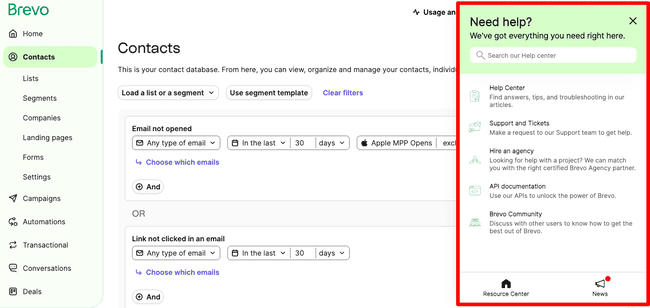
Brevo has a Help link at the top right of every page. In customer support you could find answers quickly through the Help Center. Or contact the Brevo support team directly.
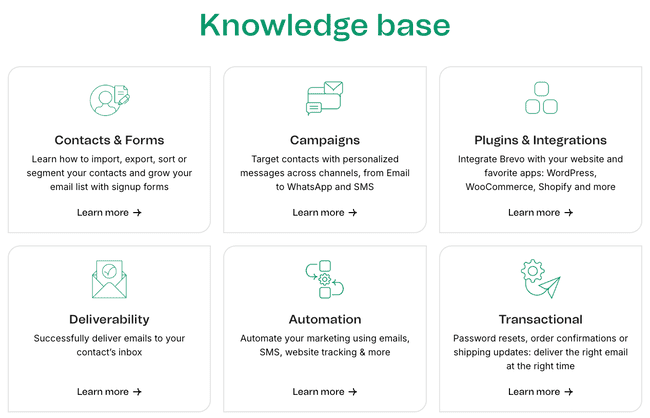
The help center is filled with articles covering all aspects of using the platform. Access to the knowledge base and email support is available on all plans. Phone and live chat customer support are available on Business plans.
Final Conclusion: Is Brevo worth it?
Brevo remains a high-quality email marketing and CRM platform. What’s improved is better navigation. Plus a few cool new tools.
With such a generous free plan, Brevo is a great value. Small businesses won’t find a better way to start email marketing for free.
Brevo Frequently Asked Questions (FAQ)
Is Brevo free?
You get the same features on a free account you get on the cheapest Starter paid plan. That includes Marketing automation, contact segmentation, forms, transactional emails and sales CRM. Plus all the tools you need to create and send email, SMS and WhatsApp campaigns.
Try Brevo for free
What does Brevo do?
Use Brevo for free
Is Brevo better than Mailchimp?
Brevo is often seen as a better choice for small businesses. For example, you can add up to 100K contacts on the free tier. You can also segment these contacts in as many ways as you want to create different lists. In Mailchimp, you can only create three lists or ‘Audiences’ on the cheapest plan. This keeps contacts siloed from on another. And contact numbers are limited by what you pay. This puts a ceiling on growth. And gets in the way of staying in touch with the same people in different ways, like marketing campaigns, sales, transactional emails etc.
Does Brevo have an app?
Is automation free in Brevo?
Try Brevo with a free account
How do I run an email campaign on Brevo?
Next, you create an email using the drag-and-drop editor. You can choose a pre-made template to start with. Or customise your own templates by choosing your brand library. When you have designed your email, you schedule it to send. If you are building automations, you can use contact actions to trigger sending.
Run email campaigns in Brevo
Is Brevo a CRM?
Try the Brevo CRM
How many emails can I send per day with Brevo?
Is Brevo GDPR compliant?
Another feature is the option to add GDPR checkboxes on forms. This ensures the text and opt-in options are fully compliant. Brevo also recommends double opt-in follow-up, or sending new subscribers two emails. One to ask them to confirm the subscription, one to confirm the confirmation. This isn’t required by the GDPR. But it shows how seriously Brevo takes privacy.
Brevo Alternatives
So how does Brevo compare to other providers?
Brevo vs. MailChimp
The main differences between Brevo and Mailchimp are cost and features. Brevo works out as a better value for scaling your marketing. You get unlimited contacts on every plan and its email send limits are more generous. You can also do much more on Brevo’s free version.
Brevo is also an easier platform to navigate and use. Mailchimp has an impressive range of features. But that also means it’s not always that easy to find what you are looking for. Especially with its new navigation, Brevo is very straightforward to move around. There’s great onboarding and support for newcomers, too. A lot of its tools, like its automation workflow editor, have great, user-friendly design. You can build advanced automations with it, but it’s still easy to do.
Mailchimp is more of a full-feature marketing platform that appeals to larger businesses. But for SMEs, Brevo is better value and easier to use.
Read our full Mailchimp review or find the best Mailchimp alternatives.
Brevo vs. Constant Contact
A big difference between Brevo and Constant Contact is how pricing works. Constant Contact bumps up pricing as you grow your contact list. Brevo doesn’t charge per contact, it charges based on the emails you send. Once you get over 5000 contacts, Constant Contact gets much more expensive.
In terms of features, both are very similar. Constant Contact offers more pre-designed email templates. And an AI-powered content generator helps speed up the creation process.
Learn more in our full Constant Contact review or find the best Constant Contact alternatives.
Brevo vs. Sendgrid
Brevo wins out over Sendgrid if your main focus is email marketing. Both offer email marketing alongside transactional emails. But Brevo is far better for building automated campaigns. In Sendgrid, you don’t get automations until the most expensive plan. With Brevo, you can build automated workflows on the free version. You can also send more marketing and transactional emails for free. Brevo’s free plan has a 300-email daily sending limit. Sendgrid’s is 100.
Check out the best SendGrid alternatives and the best free SMTP servers to compare more similar services.
Brevo vs. MailerLite
The main reason to choose Mailerlite over Brevo is cost. Brevo is good value. But MailerLite is one of the cheapest email marketing services out there. Pricing starts at $9 a month. That gives you 1,000 contacts. But you can send as many emails as you want. MailerLite’s free plan is generous, too.
Brevo has better automation features. You can build more sophisticated workflows than you can in MailerLite. You can also create and automate multi-channel campaigns. MailerLite is better for forms and landing pages. You can create different form types, like pop-ups and floating forms. And you can build landing pages on all plans. MailerLite is also popular with first-time email marketers for how easy to use it is. Both fulfill the email marketing needs of a small business.
Get all the details with our full MailerLite review or the MailerLite pricing guide.
Brevo vs. ActiveCampaign
The main difference between Brevo and ActiveCampaign is the level of automation and the number of integrations.
Automation is a strength of Brevo’s. ActiveCampaign takes it to another level. You get advanced personalization with conditional content. This displays different content in your campaigns to different people. ActiveCampaign also offers complete professional CRM and ecommerce marketing features. Its transactional email platform achieves outstanding deliverability rates. And you get great customer support, with 24/7 live chat on all paid plans.
On the flip side, ActiveCampaign costs more than Brevo. If you’re a small to mid-sized business that doesn’t need such advanced features, Brevo is the better option. It will give you the tools you need at a better price. ActiveCampaign is better for larger businesses that need more advanced features and don’t mind paying for them. Learn more about ActiveCampaign pricing here.
Find out if it is worth it for your business with our full ActiveCampaign review.
